How To Turn Off App Tracking In iPhone iOS 14.5
We’ve all caught on by now that when you mention something or show an interest in a particular item while browsing apps or the web, you start seeing ads pop up everywhere possible of that exact thing.
Well, now a new feature is coming to iPhones in new update iOS 14.5 (we wrote about some of the features here ), which aims to keep your online life more private by giving you the option to turn off ad tracking with the apps you use, CNET reports.
The App Tracking Transparency feature arrived with iOS 14.5 on Monday. Unless you give explicit permission to an app, it can’t use your data for targeted ads, it can’t share your location data with advertisers or share your advertising ID or any other identifiers with third parties. This change was first unveiled at Apple’s Worldwide Developers Conference in June last year, drawing support from privacy advocates, and criticism from companies who directly profit from ad tracking, like Facebook, who say it will hurt its advertising business.
The move comes alongside other efforts from Apple to increase transparency and privacy, which CEO Tim Cook recently called a “fundamental human right.” In December, the release of iOS 14.3 allowed users to see app “nutrition labels” that inform you of the data an app requests before you download it from the App Store.
Here’s how to turn off ad tracking with the new App Tracking Transparency feature:
When you download and open a new app, you’ll receive a notification that asks if you want to let the app track your activity across other companies’ apps and websites. You’ll also see information about what the app would track. You can tap either “Ask App not to Track” or “Allow.”
You can also opt out of app tracking across every app you download by going to Settings > Privacy > Tracking, and toggling off “Allow Apps to Request to Track.” By doing this, any app that tries to ask for your permission will be blocked from asking and automatically informed that you have requested not to be tracked. Additionally, all apps (other than those you’ve given permission to track in the past) will be blocked from accessing your device’s information used for advertising.
This doesn’t mean ads will disappear altogether though. It just means you’ll see more generic ads, not one for that same pair of shoes you clicked on one time. For apps already downloaded and may have tracking permissions enabled, you can still turn those permissions on or off on a per-app basis.
Under Settings, tap an app, and then tap to turn off “Allow Tracking.” Or, go to Settings > Privacy > Tracking, and tap to turn on or off each app you’ll see in the list of apps that have requested permission to track your activity.
All app developers are required to ask for permission for tracking. If Apple learns a developer is tracking users who asked not to be tracked, they will need to either update their app, or potentially face rejection from the app store.
On a related iOS 14.5 update, iPhone has added native support for PlayStation 5 and Xbox Series X controllers.